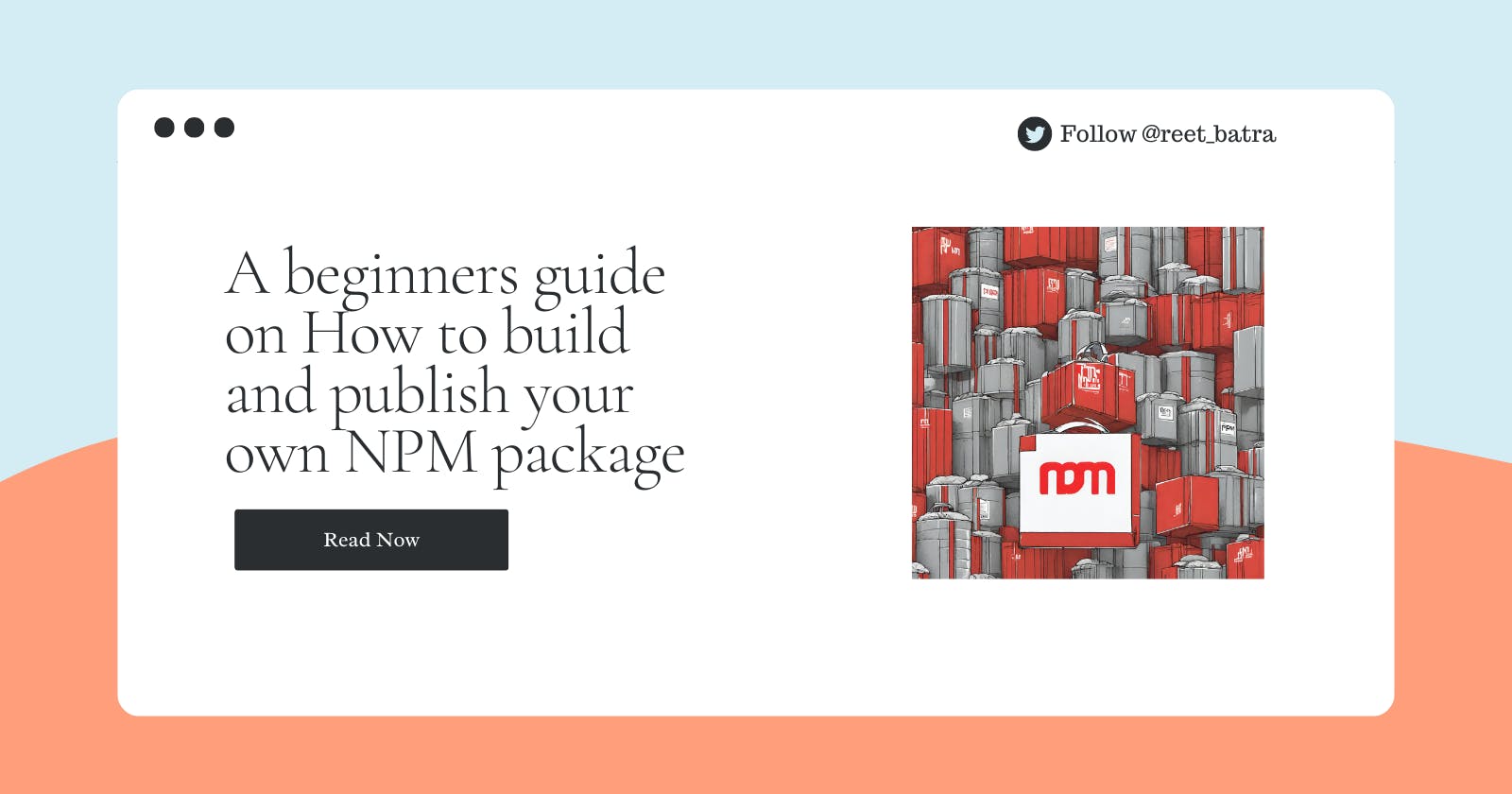A beginners guide on How to build and publish your own NPM package
Level Up Your Dev Skills: Build and Publish an npx Package Today!
I built and published this super simple npm package in under 2 hours and I promise by the end of this article, you'll have your own cool npm package published.
Before we start building, go to your terminal and type this in and install my package!
npx hello-reet
If you like what you see, let's dive straight in!
Let's start with the basics, please!
What is an npm package?
An npm package is a reusable unit of code that can be installed and used in your Node.js projects. It's like a pre-built Lego brick that provides specific functionalities you can easily integrate into your application.
Knowingly unknowingly I am sure you must have used npm package sometime in your life. Some popular ones include: express, body-parser, lodash, babel and more!
But now is the time to create one.
You just need an npm account to follow these steps.
Hope you have node installed in your local machine.
First things first-
Lets create a new folder for this project, I chose to name it my-npx-package
mkdir my-npx-package
Then we will setup a project directory and initialise it on GitHub (assuming you wanna showcase what you built!)
cd my-npx-package
git init
Next we will initialise our package:
npm init -y
As soon as you hit enter, you'll see a package.json file created.
Next we are gonna name our package and change it in our package.json file.
I named my package as "hello-reet", make sure your name doesn't have any spaces.
{
"name": "hello-reet",
"version": "1.0.0",
"description": "",
"main": "index.js",
"scripts": {
"test": "echo \"Error: no test specified\" && exit 1"
},
"keywords": [],
"author": "",
"license": "ISC"
}
Stick with me, we are halfway there!
Now, we will create an executable script
Your NPX command will run a JavaScript file, which acts as the entry point. Inside your project directory, create a file named index.js. This file will contain the code executed when your NPX command is invoked. Feel free to customize the content of this file to best introduce yourself.
For your script to be executable through NPX, you must declare it in your package.json file. Add the following lines:
bin": {
"hello-reet": "./index.js"
}
Replace "hello-reet" with whatever you want your command to be called. I am using the same command as my file name.
Making the script executable:
Create an index.js file and i've created a basic layout of the package here
#!/usr/bin/env node
// Function to log your details in the terminal
function logDetails() {
const message = "Hey there! I'm Reet, a Software Engineer by profession. Currently hacking with frontend, building communities and public speaking!";
const twitterLink = "https://twitter.com/reet_batra";
const linkedinLink = "https://www.linkedin.com/in/reet-batra/";
//const wesbiteLink = "";
// Create a colorful box using ANSI escape codes
const colorfulBox = ` \x1b[38;5;51m+---------------------------------------------------------------+
| \x1b[38;5;105m${message}\x1b[38;5;51m |
+---------------------------------------------------------------+
| \x1b[38;5;93mTwitter:\x1b[0m \x1b[38;5;39m${twitterLink} \x1b[38;5;51m|
| \x1b[38;5;93mLinkedIn:\x1b[0m \x1b[38;5;39m${linkedinLink} \x1b[38;5;51m|
+----------------------------------------------------------------+\x1b[0m`;
// Log the colorful box in the terminal
console.log(colorfulBox);
}
// Call the function to log your details
logDetails();
Before testing, ensure your script file is executable. On Linux and Mac, use the command:
chmod +x index.js
Windows users will need Git installed to run:
git update-index --chmod=+x index.js
Its done! ✨
Before we publish this package, we will test this locally with npm
npm link
Now, you can test it by running npx <package-name>. If everything goes as planned, don't forget to unlink your package:
npm unlink -g <directory-name>
I kept my directory name as my-npx-package
Wo-lah!
Now lets publish our package
To share your command with the world, you'll first need an npm account. Create one by signing up at npmjs.com. After creating one, log in via the terminal:
npm login
wo-lah!
Lets hit publish 👩🏻💻
npm publish
Now go to npmjs.com and search your package.
Don't forget to push your code on GitHub, you can check mine here.